5 Fantastic, Fast, Formative Assessment Tools
Domain 3: Instruction: 3d: Using Assessment in Instruction
“I thought I could read my students' body language. I was wrong. As an experiment, I used Socrative when I taught binary numbers. What I learned forever changed my views on being a better teacher”.-Vicki Davis
Here's what happened in my classroom. I was teaching my hardest topic of the year -- binary numbers, where students learn to add ones and zeros like a computer. It looks harder than it is, and many of my students will shut down and not even want to try. So I taught how to count in binary numbers, and we worked some examples together. After a few minutes, two students piped up.
"We've got this, it's easy," they said. "Can we move on?" I looked at the other students and asked, "Do you have this?" They nodded their heads furiously up and down in a "yes."
"We've got this, it's easy," they said. "Can we move on?" I looked at the other students and asked, "Do you have this?" They nodded their heads furiously up and down in a "yes."
So I wrote a problem on the board. Students were already logged into Socrative, and a box opened up on their screens. Each student typed in his or her answer to the problem. They clicked enter, and all of their answers appeared on my screen beside the name of each student. I was floored. Guess how many knew the right answer? Two! Just the two students who had spoken up and no one else!
Good teachers in every subject will adjust their teaching based upon what students know at each point. Good formative assessment removes the embarrassment of public hand raising and gives teachers feedback that impacts how they're teaching at that moment.
Instant Feedback. We can do this now. Here's how.
1. Socrative: Socrative can be used for quick quizzes and also on the fly. Here's another feature. Before class, create quizzes that we can play as a game called Space Race. The website automatically divides the class into teams. Kids know what color team they're on and can look at the rockets racing one another on the board.
2. Kahoot (shared with you last blog post) Kahoot lets us build fun quizzes. Students use computers, cell phones, or other devices to join in the game. You can create flashcards for review. You can also embed videos and use Kahoot as part of the teaching process, or students can create review games to share
3. Zaption: Just as we know that it's better to ask questions throughout the text rather than only at the end of the chapter, you should also ask questions after a topic is covered in the video and not wait until the end. Zaption lets you embed questions within the video. Students can't move forward in the video until they can correctly answer the question. Whether you’re flipping your classroom or in-flipping, this is a powerful tool.
3. Zaption: Just as we know that it's better to ask questions throughout the text rather than only at the end of the chapter, you should also ask questions after a topic is covered in the video and not wait until the end. Zaption lets you embed questions within the video. Students can't move forward in the video until they can correctly answer the question. Whether you’re flipping your classroom or in-flipping, this is a powerful tool.
4. Backchannel Chat Tools: Backchannel chat -- a live chat that accompanies class discussion -- is a great way to do exit ticket activities. While these chat tools aren't anonymous, Chatzy, Today’s Meet, or Ning can be powerful. Students can take notes as you teach together, and you can check for understanding by having them type answers to questions. Another riff on this would be group note taking in Google Docs. (If you need to have anonymous chat, you could set something up in Google Forms.)
5. No BYOD? But what if you have no computers, no cell phones, no nothing? Do you have a smartphone or tablet? If so, you've got two simple answers.
For verbal questions: Log into Plickers and create a page for each student. This tool will code in the student's name and answers. Hand each student their plicker card and ask a question. The student will hold the card up in the direction of their answer. Looking at the class through the camera on your smartphone inside the Plicker app, you’ll see the name of each student and whether he or she got the answer right to the question you just asked! BAM! (Hat tip to Richard Byrne for teaching me about Plickers in a recent interview.)
For quick quizzes: QuickKey is one mobile scanning app for the iPhone. There are several others, such as ZipGrade and GradeCam. The disadvantage of this method is that your questions must be multiple choice. You print out the short form and students bubble it in. Use your smartphone to immediately know what students know with a snap of a picture. Read the full article here.
 Alina Davis
Alina Davis 
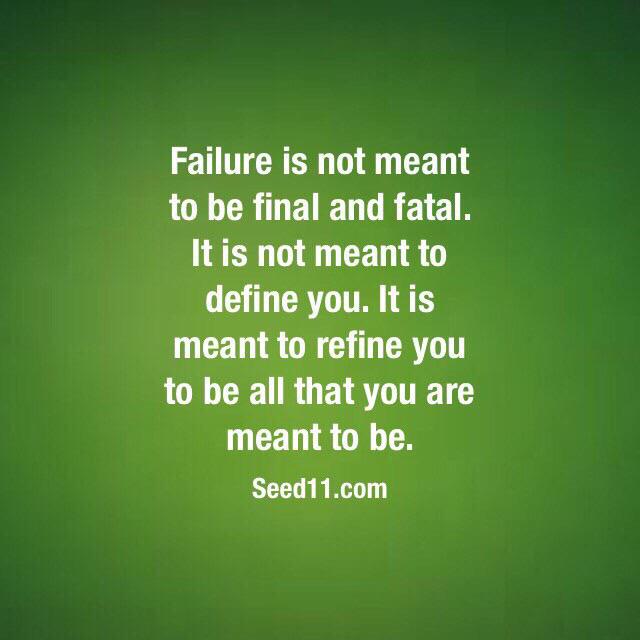
 Jerry Pritzl
Jerry Pritzl